Project CleanSlate - Bash Script to Install Your Favorite Applications on Xubuntu
So, I kinda crashed my HDD last weekend. But thankfully, I have had made a backup of all important data. But sadly, I haven't yet find a way to make a backup copy of my customized Linux OS with all my favorite and necessary apps and settings. But I got a brief flashback of the horror that I used to go through earlier while installing Ubuntu as shown below:
After writing and saving the script with name InstallAppList.sh, make it executable by running the following command (make sure you're in the same directory where the script is saved):
Then, run the script by using the following command:
A Big Thanks to all the good folks there at askUbuntu.com. And also a big shoutout to Randall Munroe for creating such awesome geeky xkcd comic strips.
Last one from xkcd expressing my joy after running and seeing the success message:
But thanks to Xubuntu, I don't have to face such horrors again. Even though, my habit of experimenting and to resurrect the buried ghost of Windows led me to this:
Thankfully, my sanity returned and I decided to install only Xubuntu on my system. Also, I decided to follow the principle of automating and wrote a bash script to install my following favorite (and must have) apps on my newly installed system:
- vim - Text Editor for all my programming tasks and scripting
- gedit - Another Text Editor
- Docky - Dock Application
- vlc - Media Player
- smplayer - Another Media Player
- Deluge - BitTorrent Client
- Clementine - Music Player
- Variety - To change wallpapers
- gstreamer0.10-plugins-bad - For playing m4a files in Clementine.
Here is the bash script that I wrote it and it works perfectly and also does not require any manual inputs.
#! /bin/bash
# Enable sources, add PPAs and update sources:
echo "Adding PPAs"
sudo add-apt-repository ppa:docky-core/stable -y
sudo add-apt-repository ppa:videolan/stable-daily -y
sudo add-apt-repository ppa:me-davidsansome/clementine -y
sudo add-apt-repository ppa:gstreamer-developers/ppa -y
sudo add-apt-repository ppa:rvm/smplayer -y
sudo add-apt-repository ppa:peterlevi/ppa -y
sudo add-apt-repository ppa:deluge-team/ppa -y
echo "Updating Repositories"
sudo apt-get update
#Install Software
echo "Installing Packages"
sudo apt-get install -y docky vlc clementine gstreamer0.10-plugins-bad smplayer smplayer-themes smplayer-skins variety vim gedit deluge
echo "Finished adding PPAs and installing applications. SUCCESSS. HELL YEAH!!!!!"
exit 0"
exit 0
chmod +x InstallAppList.sh
Then, run the script by using the following command:
./InstallAppList.sh
A Big Thanks to all the good folks there at askUbuntu.com. And also a big shoutout to Randall Munroe for creating such awesome geeky xkcd comic strips.
Last one from xkcd expressing my joy after running and seeing the success message:
Hope you enjoyed my post as well and it was useful in some way.
Ciao.
MG
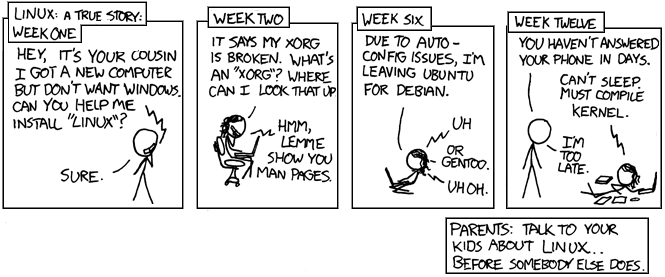

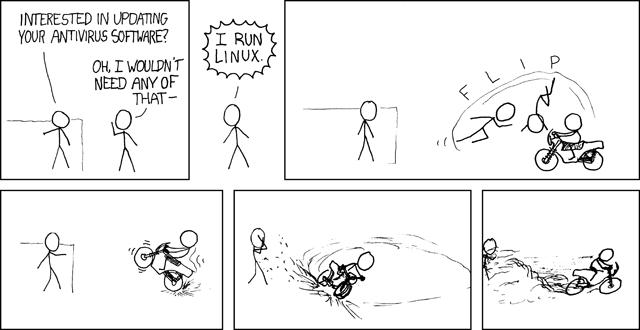
Comments
Post a Comment